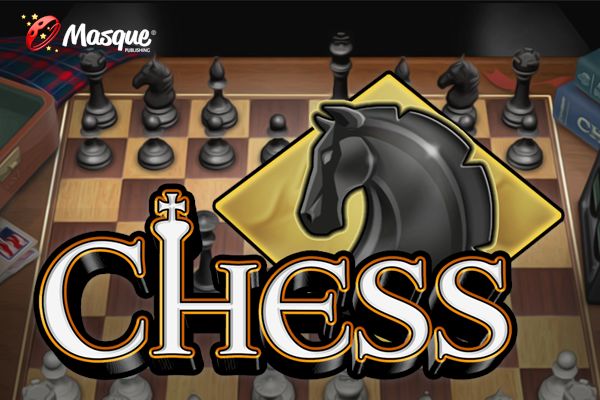Search results
Use Snipping Tool to capture screenshots - Microsoft Support. Windows 11 Windows 10. Take a snapshot to copy words or images from all or part of your PC screen. Use Snipping Tool to make changes or notes, then save, and share. Capture any of the following types of snips:
From the Microsoft 365 home page select Install apps. Select Install (or depending on your version, Install apps> ). From the home page select Install apps (If you set a different start page, go to aka.ms/office-install .) For Microsoft 365 operated by 21 Vianet go to login.partner.microsoftonline.cn/account.
Screen mirroring and projecting to your PC or wireless display - Microsoft Support. Windows 11 Windows 10. If you’re working on a Windows PC and want the apps and content from another device to show on your PC screen, you’ll want to consider mirroring that device‘s screen or projecting it to your PC.
Go to office.com, and sign in to your work or school account. In the upper left corner of the window, select the app launcher > All apps > SharePoint. Tip: If you don't see the SharePoint app under All apps, use the Search box near the top of the window to search for SharePoint. For more information, see Where to sign in to Microsoft 365.
1. Check your speaker output. 2. Run the audio troubleshooter. 3. Verify that all Windows Updates are installed. 4. Check your cables, plugs, jacks, volume, speaker, and headphone connections. 5. Check sound settings. 6. Fix your audio drivers. 7. Set your audio device as the default device. 8. Turn off audio enhancements. 9. Restart Audio Services
Microsoft support is here to help you with Microsoft products. Find how-to articles, videos, and training for Microsoft Copilot, Microsoft 365, Windows, Surface, and more.
Download and install or reinstall Office 2019, Office 2016, or Office 2013 - Microsoft Support. Office 2019 Office 2016 Office 2016 for Mac Office 2013. If this is the first time you're installing Microsoft 365 you may have some setup steps to do first. Expand the learn more section below.