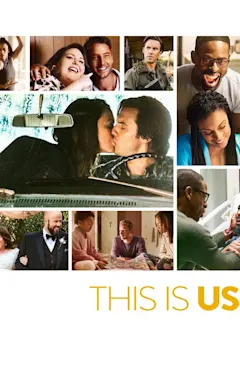Search results
To adjust power and sleep settings in Windows 11, select Start > Settings > System > Power & battery > Screen and sleep. Screen: Select how long you want your device to wait before turning the screen off when you're not using your device. Sleep: Select how long you want your device to wait before going to sleep when you're not using it.
Choose the power mode that works for you and what you want to do on your Windows 11 PC. This lets you determine what’s important to you—getting the best battery life, best performance, or a balance between the two. To change the power mode, select Start > Settings > System > Power & battery.
When you’re ready to make your PC sleep, just press the power button on your desktop, tablet, or laptop, or close your laptop’s lid. On most PCs, you can resume working by pressing your PC's power button. However, not all PCs are the same.
Windows 10. To turn off your PC in Windows 10, select the Start button, select the Power button, and then select Shut down.
Choose the power mode that works for you and what you want to do on your Windows 11 PC. This lets you determine what’s important to you—getting the best battery life, best performance, or a balance between the two. To change the power mode, select Start > Settings > System > Power & battery.
Power efficient settings help extend your battery life by minimizing the amount of battery needed to power your device when you’re not using it. These settings turn off your screen and put your device to sleep when not in use.
To adjust power and sleep settings in Windows 11, select Start > Settings > System > Power & battery > Screen and sleep. Screen: Select how long you want your device to wait before turning the screen off when you're not using your device. Sleep: Select how long you want your device to wait before going to sleep when you're not using it.
To add the battery icon to the taskbar: Select Start > Settings > Personalization > Taskbar, and then scroll down to Notification area. Select Select which icons appear on the taskbar, and then turn on the Power toggle.
To help with this problem, some device manufacturers turn on Smart charging in Windows 11. With Smart charging, you don’t need to worry about unplugging your device to keep it from staying charged to 100% for longer periods of time—Smart charging handles charging for you.
A PC (or phone) with USB Type-C connectors has larger power limits. If the connector supports USB Power Delivery, it can charge even faster at greater power levels. To charge faster, your PC (or phone), charger, and cable must all support the industry standards.
Windows 10. Go to Start , select the Power button, and then select Restart .