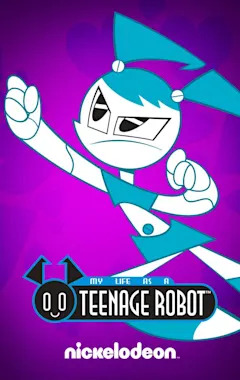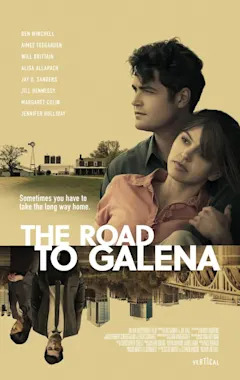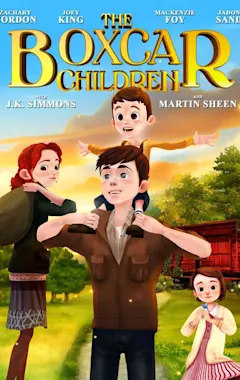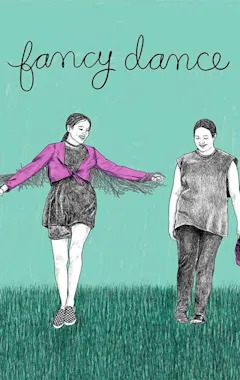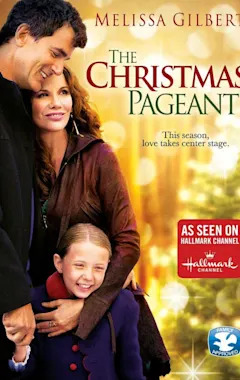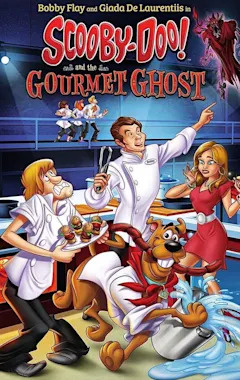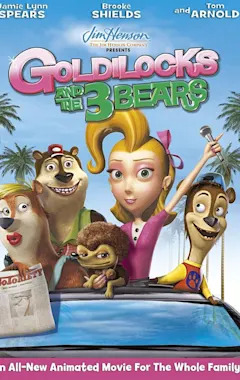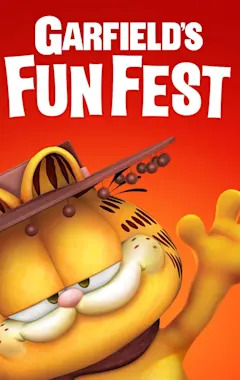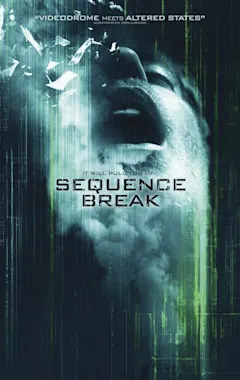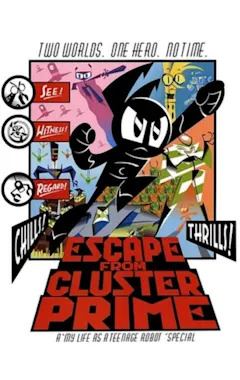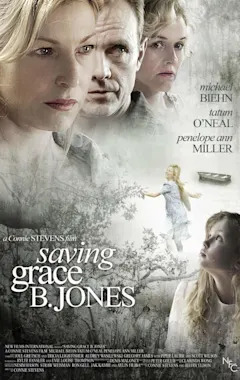Search results
Apr 26, 2002 · Terminal Error: Directed by John Murlowski. With Michael Nouri, Marina Sirtis, Matthew Ewald, David Wells. A disgruntled computer hacker, uses the rebellious son of a major software company president, to create Havoc.
- (560)
- Thriller, Sci-Fi
- John Murlowski
- 2002-04-26
Mar 14, 2022 · Reset Windows Terminal. Open the Command Prompt as an administrator > execute the following command: del /f /s /q /a "%LocalAppData%\Packages\Microsoft.WindowsTerminal_8wekyb3d8bbwe\LocalState\settings.json" Perform an in-place upgrade of your Windows 11. Go to the Download Windows 11 (microsoft.com) > Click Download now.
Terminal Error is a 2002 science fiction thriller directed by John Murlowski and starring Michael Nouri, Marina Sirtis, Matthew Ewald and Timothy Busfield. [1] [2] Plot. Elliot, a vengeful ex-employee of a computer firm wants revenge and befriends the boss Brad's son Dylan giving him an MP3 file containing a computer virus.
- Overview
- Opening the settings does nothing (or opens an unexpected application)
- Set your WSL distribution to start in the home ~ directory when launched in older versions of Windows Terminal
- Setting the tab title
- Command line arguments in PowerShell
- Command line arguments in WSL
- Problem setting startingDirectory
- Ctrl+= does not increase the font size
- The text is blurry
- My colors look strange! There are black bars on my screen!
This guide addresses some of the common errors and obstacles you may encounter when using Windows Terminal.
If you click on the "settings" button in the dropdown, the Terminal will attempt to open the settings file, settings.json. This will cause the OS to try and launch your configured .json file editor. This might be Visual Studio, or Notepad, or some other completely unexpected application. If there isn't a configured .json editor on your machine, the...
By default, the startingDirectory of a profile is %USERPROFILE% (C:\Users\ ). This is a Windows path. For WSL distributions running a new version of Windows Terminal, the file systems can enter ~ to set this home path. In older versions of Windows Terminal, you can use /home/ to directly refer to your home folder. For example, the following setting will launch the "Ubuntu-20.04" distribution in its home file path:
If you are using a very early version of Windows Terminal, WSL may require using the \\wsl$\ prefix when referring to a distribution's home path for the startingDirectory setting. For example, the following setting will launch the "Ubuntu-18.04" distribution in its home file path:
Important
On newer versions of Windows, startingDirectory can accept Linux-style paths.
To have the shell automatically set your tab title, visit the set the tab title tutorial. If you want to set your own tab title, open the settings.json file and follow these steps:
1.In the profile for the command line of your choice, add "suppressApplicationTitle": true to suppress any title change events that get sent from the shell. Adding only this setting to your profile will set the tab title to the name of your profile.
Visit the Command line arguments page to learn how command-line arguments operate in PowerShell.
Visit the Command line arguments page to learn how command-line arguments operate in WSL.
If the startingDirectory is being ignored in your profile, first check to make sure the syntax is correct in your settings.json file. To help you check this syntax, "$schema": "https://aka.ms/terminal-profiles-schema" is automatically injected. Some applications, like Visual Studio Code, can use that injected schema to validate your json file as you make edits.
If your settings are correct, you may be running a startup script that sets the starting directory of your terminal separately. For example, PowerShell has its own separate concept of profiles. If you are changing your starting directory there, it will take precedence over the setting defined in Windows Terminal.
Alternatively, if you are running a script using the commandline profile setting, it may be that you are setting the location there. Similar to PowerShell profiles, your commands there take precedence over the startingDirectory profile setting.
The purpose of startingDirectory is to launch a new Windows Terminal instance in the given directory. If the terminal runs any code that changes its directory, that may be a good place to take a look.
If you are using a German keyboard layout, you may run into this problem. Ctrl+= gets deserialized as Ctrl+Shift+0 if your main keyboard layout is set to German. This is the correct mapping for German keyboards.
More importantly, the app never receives the Ctrl+Shift+0 keystroke. This is because Ctrl+Shift+0 is reserved by Windows if you have multiple keyboard layouts active.
If you would like to disable this feature in order for Ctrl+= to work properly, follow the instructions for "Change Hotkeys to Switch Keyboard Layout in Windows 10" in this blog post.
Change the 'Switch Keyboard Layout' option to 'Not Assigned' (or off of Ctrl+Shift), then select OK and then Apply. Ctrl+Shift+0 should now work as a key binding and is passed through to the terminal.
Some display drivers and hardware combinations do not handle scroll and/or dirty regions without blurring the data from the previous frame. To mitigate this problem, you can add a combination of these global rendering settings to reduce the strain placed on your hardware caused by the terminal text renderer.
Important
This applies only to version 1.2+ of Windows Terminal. If you are seeing color issues in Windows Terminal 1.0 or 1.1, or issues that are not captured here, please file a bug.
Windows Terminal 1.2 and beyond has an improved understanding of certain application color settings. Because of this improved understanding, we have been able to remove a number of compatibility blocks that resulted in a poor user experience. Unfortunately, there is a small number of applications that may experience issues.
We will keep this troubleshooting item up-to-date with the list of known issues and their workarounds.
Code sample
{"name": "Ubuntu-20.04","commandline" : "wsl -d Ubuntu-20.04","startingDirectory" : "/home/<Your Ubuntu Username>"}Troubleshooting steps. To troubleshoot Integrated Terminal launch failures in Visual Studio Code, follow these steps to diagnose issues: Check your user settings. Review these terminal.integrated settings that could affect the launch: terminal.integrated.defaultProfile.{platform} - The default shell profile that the terminal uses.
- 1.83
Aug 14, 2021 · Settings. Click on the right three-dot menu. Click on show modified settings. Then a list of setting will appear put the mouse in the left side of the setting name. A little engine shows up. Press Reset setting. Close and open the Visual Studio Code software. After this the terminal worked again. edited Aug 14, 2021 at 16:40. Peter Mortensen.
Apr 20, 2022 · When you're trying to run a command (with or without sudo) and get an error message that reads "Command not found," this means the script or file you're trying to execute doesn't exist in the location specified by your PATH variable. What is this variable, and how can you run commands that it can't find?