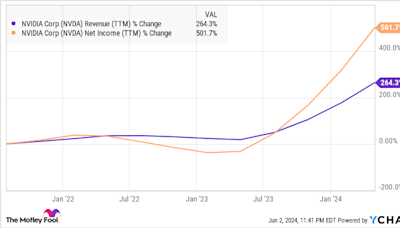Search results
Use OneDrive as a cloud backup to share your files and folders with others. Learn how to control permissions, allow editing, or set expiration dates.
Use OneDrive. If you have OneDrive files saved on your PC, there are a few ways to share them from File Explorer: Get a link you can share. Select a OneDrive file or folder and select Share. Choose who you would like the link to work for, select Apply, and then select Copy link . Email a link. Select a OneDrive file or folder and select Share.
Windows 11 Windows 10. Note: This article focuses on how to share files or folders over a Local Area Network (or LAN), such as connected computers within your home or workplace. If you are trying to find out how to share a file over the Internet, for example with a friend or family member, OneDrive provides easy ways to accomplish this.
You can send an invitation or add people to your Microsoft family to share your benefits. Once they accept the invitation, they can install Microsoft 365 apps on their devices and access their own 1 TB of OneDrive storage by signing in to www.microsoft365.com with their personal Microsoft account.
Share. Try it! As you work in Microsoft 365, it's simple to share your documents. Select Share and then select Link settings. Choose the permissions you want, choose if you want to Allow editing, and then select Apply. Type the names or email addresses you want to share with, add an optional message, and select Send. Notes:
When you share files and folders, you can decide whether to let people edit or just view them. You can see who a SharePoint file is shared with, and stop sharing SharePoint files or folders, or change permissions, at any time. Notes: To share OneDrive files and folders, check out Share OneDrive files and folders.
If you have an account on SharePoint or Microsoft OneDrive, you can store files, such as your Word documents, to one of those places, then use the Share command to let others read or edit your copy of the file. No more file pile, just one copy with everyone's feedback.
Share files. To share a file from an Office app like Word, Excel, or PowerPoint: Select Share on the ribbon. Enter a name or email address. Note: To change permissions, select the drop-down. Allow editing is checked by default. To change to view only, uncheck this box and select Apply. Select Send. Collaborate with others.
Share files with OneDrive. Regardless where you are sharing your OneDrive docs these steps will be the same across browser, desktop, and mobile apps for businesses. Share a file or folder. Sign in to office.com and select OneDrive.
Share files or photos with a link. With your files in OneDrive cloud storage, you can share them with others, control who can view or edit them, and work together at the same time. In your OneDrive file storage, select the files or photos you want to share, and then select Share .
With your documents in OneDrive for work or school or a site library, you can share them with others, control who can view or edit them, and even work together in real time. Learn how to share documents that you store in OneDrive for Business or a site library within Microsoft 365.