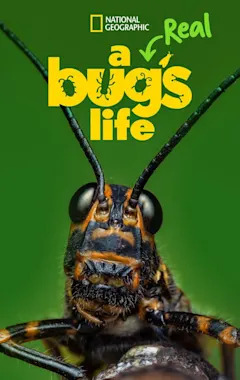Search results
People also ask
How do I create a shared drive?
How do I access a shared drive?
What are the benefits of using a shared drive?
What is the best way to share drives between Windows PCs?
DriveShare lets you rent or list classic and collector cars for various occasions and purposes. Connect with owners and enjoy the ride with iconic vehicles in different destinations.
- Log in
Enjoy the ride with classic and collector car rentals....
- List a car
You, or someone you approve, drive the vehicle, chauffeuring...
- About
We’re a car-sharing community where classic car lovers...
- How to Rent
Driving Rental: You drive the car; Event Rental: Car is used...
- How to List
Renting out your vehicle is easy — and rewarding. Just...
- Why Rent
Test drive a vehicle you’re hoping to buy next or take a...
- Rent A Classic Car
Rent a fun-to-drive classic or modern car and have an...
- List or Rent A Vintage Car
Rent a vintage car and enjoy the ride or share your cool car...
- Log in
Learn about Google Drive’s file sharing platform that provides a personal, secure cloud storage option to share content with other users.
- Overview
- Step 1: Find the file you want to share
- Step 2: Choose who to share with & how they can use your file
- Share & collaborate on a file with many people
- Limit how a file is shared
- Related articles
You can share the files and folders that you store in Google Drive with anyone.
When you share from Google Drive, you can control whether people can edit, comment on, or only open the file. When you share content from Google Drive, the Google Drive program policies apply.
Share a single file
Tip: If you have a pending request to share an open document, at the top right you'll find a dot next to Share.
1. On a computer, go to Google Drive, Docs, Sheets, or Slides.
2. Click the file you want to share.
3. Click Share .
Share multiple files
Share with specific people
Important: If you use a Google Account through work or school, you might not be able to share files outside of your organization.
1. On your computer, go to Google Drive.
2. Select the file you want to share Share .
3. Enter the email address you want to share with. If you use a work or school account, you can share with suggested recipients.
Tip: To turn off suggested recipients, go to your Drive Settings . Uncheck "Show suggested recipients in the sharing dialog."
Important:
• At any time, a Google Docs, Sheets, or Slides file can only be edited on up to 100 open tabs or devices. If there are more than 100 instances of the file open, only the owner and some users with editing permissions can edit the file.
• A single file can only be shared up to 600 individual email addresses.
To share and collaborate on a file with a very wide audience:
Publish the file
• If you need multiple people to open a file, publish the file then create a link to share to people with access. You can give edit access to people who need to edit or comment on the file.
Choose if people can view, comment, or edit
When you share a file with someone, you can choose their access level:
• Viewer: People can access, but can’t change or share the file with others.
• Commenter: People can make comments and suggestions, but can’t change or share the file with others.
• Editor: People can make changes, accept or reject suggestions, and share the file with others.
Change the general access for your file
• Make Google Docs, Sheets, Slides & Forms public
• Stop or change how a file is shared
• Transfer file ownership
• Share folders in Google Drive
Access Google Drive with a Google account (for personal use) or Google Workspace account (for business use).
In Google Drive, you can share folders with Google Groups instead of specific people. When you: Add a member to a group: That person gains permission to access the files and folders the group has.
Use shared drives to store your team’s work in secure, easy-to-manage shared spaces. Any files added to shared drives are owned collectively by the team, so everyone stays up to date. Use...