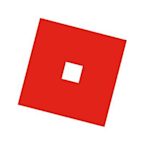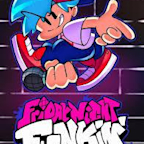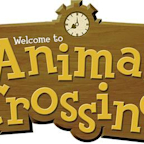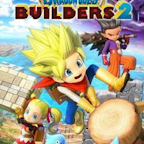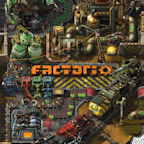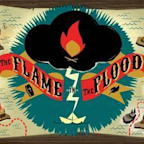Search results
Wildfire Minecraft Maps for Java Edition. Browse and download Minecraft Wildfire Maps by the Planet Minecraft community.
Wildfire Minecraft Maps. Browse and download Minecraft Wildfire Maps by the Planet Minecraft community.
- Overview
- How to make maps
- Empty map
- Empty map with indicator
- Zoomed-out map
- Cloned map
- Add an indicator to an initialized map
- How to initialize and use maps
- How to keep maps in frames
- How to create a seamless mosaic of maps
How-to
It's easier to get around with maps in Minecraft.
While they initially appear simple, making and using maps in Minecraft requires a bit of know-how so you don't waste valuable resources or get lost somewhere far from home.
•How to make maps
•How to initialize maps
•How to keep maps in frames
Depending on the resources you have in your inventory, you can make a few different types of maps. Start with an empty map, get the hang of navigating, then start cloning and make a map room for visitors to your realm!
An initialized empty map kept in your inventory will automatically fill in as you explore the Overworld.
The indicator shows your position — including which way you're facing — when you look at the map. As long as the map is kept in your inventory, it will automatically fill in as you explore the Overworld.
Default maps are zoomed way in and only show 128x128 blocks. You can repeat this crafting recipe four times on the same map to reach maximum zoom, which is 2048x2048 blocks.
Cloning a map allows you to share with friends. You can also place a cloned map into a frame and carry the other clone with you in your inventory — both maps will update at the same time despite one map remaining at home. You can place extra empty maps alongside your initialized map to create more than one clone.
If you already have a map that is filled in but doesn't have an indicator, you can add one using a compass.
Maps won't begin to fill in until you initialize them, allowing you to transport blank maps to new, undiscovered locations.
To initialize a map, place an empty map in your hotbar — the bottom row of your inventory — then right-click with it in your hand. The empty map will turn into a drawn map. As you walk around, the map will fill in. If you explore past the boundary of the map, your indicator will stay along the border without filling anything in. In this case, it's time to zoom your map out, or create an entirely new map and initialize it in the new area.
Creating a map wall is useful if you have lots of newcomers to your realm, or if you simply want to keep track of the Overworld you're building in.
First, you want to craft some frames using sticks and leather.
Next, you want to place the frame on your wall by right-clicking with the frame in your hand.
With initialized map in-hand, right-click the frame to post the map. You can do this multiple times to create a mosaic of maps.
Creating a wall of maps for newcomers is a great idea to help them get on their way. To begin, you want to create four empty maps -- try creating them with indicators, as this will show where all players in the game are located. You will also want to create four item frames.
Place your frames in a square on the wall. Hold onto your first map and right-click to initialize it where you stand. Place this map in a frame on your map wall.
Travel beyond the border of the first map you place on your map wall. Initialize the next empty map where you stand and return to the map wall. Place the map in the corresponding frame so that the pictures line up.
Repeat the process, each time heading in a different direction before initializing a new map, until your map wall is filled. You can theoretically make this wall as big as you'd like as long as resources allow.
- Open Minecraft Windows 10 Edition. The first step in downloading maps on Minecraft Windows 10 Edition is to open the game itself. Launch Minecraft Windows 10 Edition by locating it in your list of installed applications or by searching for it in the Start menu.
- Select or Create a World. Now that you have Minecraft Windows 10 Edition open, the next step is to select an existing world or create a new one to install the downloaded map into.
- Open a Web Browser. Now that you have Minecraft Windows 10 Edition open and a world to install the downloaded map into, it’s time to open a web browser to find a reliable Minecraft map website.
- Find a Reliable Minecraft Map Website. Now that you have your web browser open, it’s time to find a reliable Minecraft map website. These websites host a vast collection of user-created maps that you can download and add to your Minecraft Windows 10 Edition game.
1. The Lost Treasure of the Seven Seas v1.0. 2. Floating Away v1.0. 3. The Anomaly (Part 1) v1.0. 4. The Lost Stones v1.0. 5. What "DOES" Belong v1.0. Evergrowth v1.5. Open Beta v1.1. Parkour Limbo v2.0. Bessemer City v2.1. The Legend of the Blue Tide: Episode 1 v1.2. WILDFIRE. Map Download. Download Map. Map Info. Can you survive the Wildfire?
Windows10 Minecraft Maps for Bedrock Edition. Advanced Filters. 1 2 3. 1 - 25 of 61. Skybedrock 1.20.12 | Skyblock map for Bedrock Edition 1.20.80. Challenge / Adventure Map. 77. 72. 130.5k 48k 221.
We would like to show you a description here but the site won’t allow us.