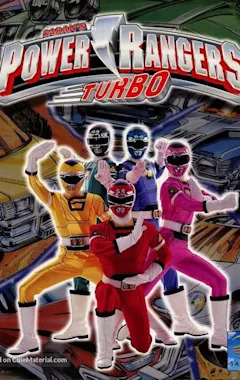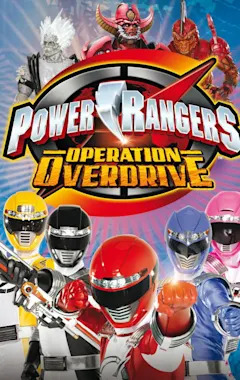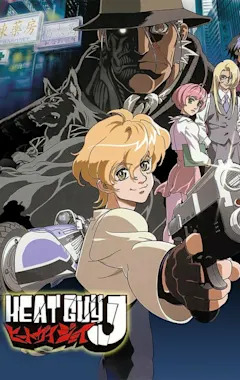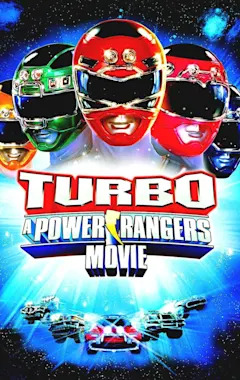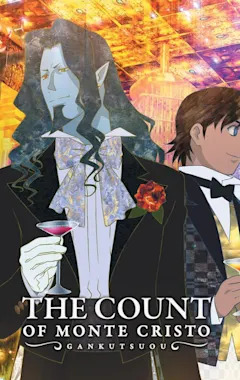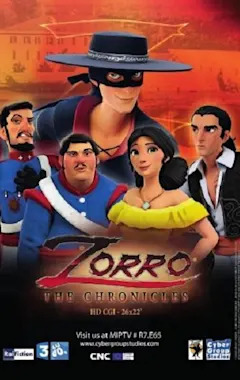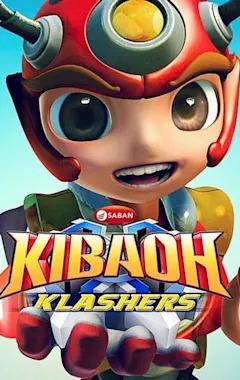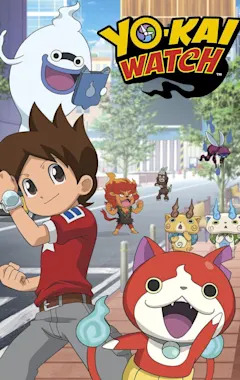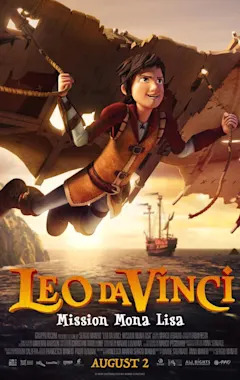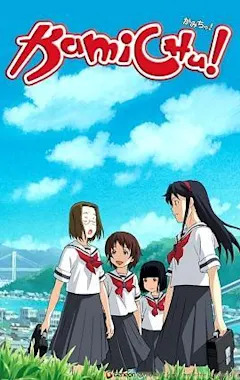Search results
Get the steps for changing your home page in Microsoft Edge, Internet Explorer 11, Google Chrome, Firefox, and Safari.
Choose the power mode that works for you and what you want to do on your Windows 11 PC. This lets you determine what’s important to you—getting the best battery life, best performance, or a balance between the two. To change the power mode, select Start > Settings > System > Power & battery.
Learn how to upgrade from Windows 10 Home to Windows 10 Pro or Windows 11 Home to Windows 11 Pro, including how to use a valid product key or the Microsoft Store.
To set your PC so it goes to sleep when you close the lid or press the power button: Select Search on the taskbar, type control panel, and select it from the results. Select System and Security. In the Power Options section, select Change what the power buttons do.
Windows provides choice and control for users to configure their PCs to meet their specific needs, including the ability to turn Windows features like memory integrity and VMP on and off. Gamers who want to prioritize performance have the option to turn off these features while gaming and turn them back on when finished playing.
To create a recovery drive in Windows 11: In the search box on the taskbar, search for Create a recovery drive and then select it. You might be asked to enter an admin password or confirm your choice. When the tool opens, make sure Back up system files to the recovery drive is selected and then select Next.
Keyboard shortcuts in Windows. Keyboard shortcuts in apps. An overview of some new Windows keyboard features, as well as other ways to be more productive with the keyboard.
Windows 11. Calibrate your HDR (high dynamic range) display for a better experience with HDR content on your Windows 11 PC. The Windows HDR Calibration app helps you improve color accuracy and consistency. It also lets you customize how vividly colors will appear for both HDR and SDR (standard dynamic range) content when HDR is turned on.
You can reassign some keys to access different commands, shortcuts, or Microsoft Mouse and Keyboard Center features to better fit your work style. Note: The options listed in this wizard vary depending on the key selected.
Wirelessly connect your PC to a TV, projector, another PC, or other kind of external display that supports Miracast. Turn on your TV or projector. If you're using a Miracast dongle or adapter, make sure it's plugged in to the display. On your PC, make sure Wi-Fi is turned on.
Your handwritten signature gives your document a personal touch. You can scan your signature and store it as a picture to insert in the document. You can also insert a signature line to indicate where a signature should be written.