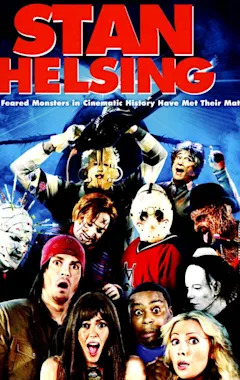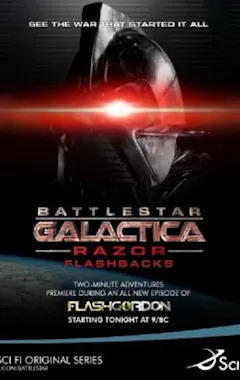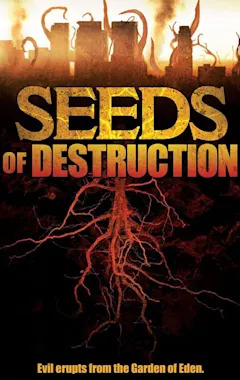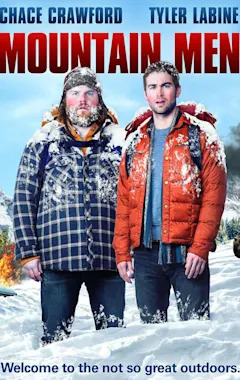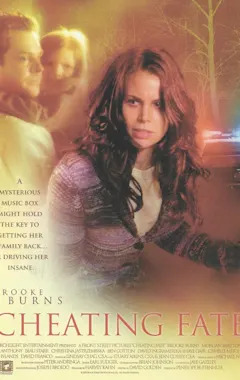Search results
Disk cleanup in Windows - Microsoft Support. Windows 11 Windows 10. To delete temporary files: In the search box on the taskbar, type disk cleanup, and select Disk Cleanup from the list of results. Select the drive you want to clean up, and then select OK. Under Files to delete, select the file types to get rid of.
Clean your keyboard. Hold the keyboard upside down and tap it gently to remove loose dirt and other debris. Use a can of compressed air (available from photo and computer stores) to blow dust and debris from the surface and from between the keys.
Windows 10. Find the Recycle Bin icon on the desktop. Right click (or press and hold) and select Empty Recycle Bin. Empty the Recycle Bin in Windows 10.
Select Start > Settings > Apps > Apps & features . Find the app you want to remove, select More > Uninstall. Note: Some apps can't be uninstalled from the Settings app right now. For help uninstalling these apps, follow the instructions to uninstall from Control Panel. Uninstall from Control Panel.
When your device is low on space, Windows will clear reserved storage so it can be used for other processes, like a Windows update. Reserving storage also helps keep disk space usage on your device more predictable and more stable. To learn more, visit Windows and reserved storage .
To deny file system access for most apps. Do one of the following: In Windows 10, go to Start > Settings > Privacy > File system and make sure Allow apps to access your file system is turned Off. In Windows 11, go to Start > Settings > Privacy & security > File system and make sure Let apps access your file system is turned Off.
Select your OneDrive folder, select the items you want to delete, and press the Delete key on your keyboard. Delete items from your OneDrive, your hard drive, or both. Empty your recycle bin. See Also. Restore deleted files or folders in OneDrive. Restore a previous version of a file stored in OneDrive. Restore your OneDrive.
Select Manage Settings under Account Privacy. For the new Outlook for Windows: On the View tab, select View settings. On the General tab, choose Privacy and data and select Privacy settings. Note: Users with a personal account will have additional settings on this screen, but the button for Privacy settings remain the same.
Go to Device Service and Repair, register, and then select your Surface to start a service order. Find support if your Surface power supply or charger doesn't work, or the charger light is off, blinking, or flashing and your Surface isn't charging.
Excel for the web. Page margins are the blank spaces between your data and the edges of the printed page. Top and bottom page margins can be used for things such as headers, footers, and page numbers. Follow the steps below to set page margins: Select the worksheet or worksheets that you want to print. How to select worksheets.
Clean frequently. The Surface touchscreen is coated to make it easier to clean. You don't need to rub hard to remove fingerprints or oily spots. To clean your screen, use a screen cleaning wipe or a soft, dry, lint-free cloth.