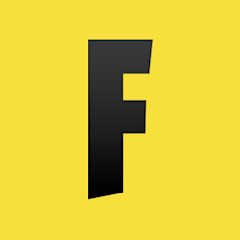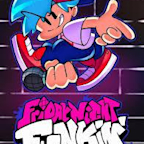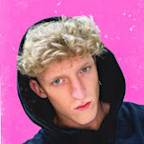Search results
Creative puts Fortnite at your fingertips. Turn your vision into reality and see just how far your skills and imagination can take you. Make unique islands and games to share online with friends. Create together. Try thousands of games made by people like you and get inspired. Creative Documentation.
Fortnite Battle Royale. Be the last player standing in Battle Royale and Zero Build, solo or with up to three squadmates. Compete for Leaderboard positions in Ranked play, or experience large scale team battles with Team Rumble. Fortnite Battle Royale is an experience within Fortnite, the base game is required to play.
- Epic Games
- Windows
Fortnite Creative "Try your hand at making games inside Fortnite using the Fortnite Creative toolset, available on console, PC, and mobile. Try Fortnite Creative. Use your PC to develop games, code with Verse, and publish directly into Fortnite using the power of the Unreal Engine with Unreal Editor for Fortnite (UEFN). Get started with UEFN.
People also ask
What is Fortnite Creative mode?
How to play Fortnite Battle Royale?
What is Fortnite Creative?
How do I download Fortnite for free?
- Overview
- How to Access Fortnite Creative 2.0
- How to Play Fortnite Creative 2.0
- How to Create an Island in Fortnite Creative 2.0
- How to Navigate in UEFN
- How to Adjust Camera Speed
- How to Set a Return Point or Bookmark
- How to Edit Assets and Fabs in UEFN
- How to View a Map in UEFN and Fortnite Side-to-Side
- How to Edit a Map in Fortnite 2.0
The Island Map
How to Play Fortnite Creative 2.0
By Michael Koczwara, Shailyn Cotten, Andrew Smith, +1.6k more
The power to create dynamic, detailed community maps with the backbone of the Unreal Engine is now at your fingertips. The Unreal Editor for Fortnite, or Creative 2.0, takes Fortnite's Creative mode to a whole new level. Build your own islands by using unique Fortnite assets or delve even deeper by working with the Unreal Editor for Fortnite special programming language, Verse.
Endless possibilities await, so where do you find a place to start? If you're ready to dive head-deep into the new Creative 2.0 island creator, on this page of IGN's Fortnite wiki guide, we break down how to download the Unreal Editor for Fortnite, how to create your own island, and cover some of the basics of editing in Creative 2.0.
•How to Access Fortnite Creative 2.0
Before you can enter Fortnite Creative 2.0 and start building your own islands, you will need to first download the Unreal Editor for Fortnite.
This free PC application can be downloaded directly from the Epic Games Store as an add-on to your base Fortnite game application. To download Unreal Editor for Fortnite:
•Launch the Epic Games Launcher.
•Search "Unreal Editor For Fortnite" in the Epic Games Store.
•Select "Get" from the right-hand side of your screen.
•Complete the transaction by "purchasing" Unreal Editor For Fortnite for free.
Once you have installed Unreal Editor For Fortnite, visit your Epic Games Launcher library or Quick Launch tab and launch Unreal Editor For Fortnite.
Upon launch, you will be prompted to read some incredibly helpful forum posts from the Epic Games Dev Community introducing you to the world of Creative 2.0. If this is your first time using UEFN, we highly recommend taking a browse of the Epic Games Dev Community forums.
To get started in Fortnite Creative 2.0, you will first need to create a project. Use the Project Browser to choose from dozens of starting slates or starting templates, from a very literal blank slate, to empty pre-made islands.
Choose your starting template, its Project Location, and Project Name to get started creating. Pay close attention to whether you have your Unreal Revision Control toggled "on" or "off" when creating your project. If you are just testing out UEFN for the first time, you can leave Unreal Revision Control toggled "off" to start.
Now that you've got a starting template up and running, the first thing you might be wondering is... how do I navigate around? You will want to know how to navigate to every corner within the viewport. What is the viewport? This is the largest panel within UEFN, which allows you to view your created island itself.
Navigating in UEFN is accomplished with a combination of holding RMB (Right Mouse Button) and using the WASD keys.
To change your point-of-view within UEFN, hold the RMB (Right Mouse Button) and navigate your mouse to adjust your POV. To move through the world, while you are holding RMB, you can use the WASD keys to move forward, backward, and from side to side.
You can also use the Q and E keys to move yourself along the the Y-axis, or up-and-down.
Additionally, you can adjust the speed in which your camera moves through the world. To change the speed of your navigation, select the camera icon in the top-right corner of the viewport, just the to left of the Outliner panel.
Use the slider to lower the number of your camera speed to slow down your navigation, or raise the number of your camera speed to quicken your navigation.
Before you navigate too far away, you might want to set a "spawn point" if you will, a location on your map that you can quickly return to in a pinch. You can do this by setting a Bookmark.
To set a Bookmark location on your map:
•Select the "triple line" icon in the top-left corner, next Perspective.
•Navigate to Bookmarks.
•From the drop-down menu, select Set Bookmark
•Select a Bookmark 0 through 9.
Your Outliner panel on the right-hand side of your screen gives you an overview of all assets already included in your project.
You can find quickly discover Fabs which can be added to your island build by selecting the "Quickly add to the project" button near the top left of your screen. From this drop down, you can choose Fabs which can be dragged and dropped into your island or "Place Actors" such as lights or shapes.
To quickly select a Fab or other Asset already in your map, select that object with LMB (Left Mouse Button), and then press the F key. This will "frame" an object, essentially snapping to a quick up-close view on an object.
You can easily inspect an object from different angles by holding the ALT key and holding LMB (Left Mouse Button) at the same time as you move your mouse.
Alternatively, you can edit your island up close and personal by using the "Launch Session" feature. This will launch your island into a UEFN mode of Fortnite. This allows you to directly interact and edit with features you worked on in UEFN.
You can view both UEFN and Fortnite Creative 2.0 by viewing both in Windowed mode. You can accomplish this my minimizing UEFN and cropping the window to half the size of your screen. Similiarly, in Fortnite you change your settings to:
•Settings -> Window Mode -> Windowed -> Resolution -> 1280x720 16:9
Now you can view your island both in UEFN and in Fortnite at the same time! No dual-monitors required.
From within a Fortnite 2.0 session launched from UEFN, you can not only see your assets in person, but add prefabs from within the game itself. For those veterans of Creative 1.0, much of these features may feel familiar.
Press Tab or Alt key to open up the Prefabs Menu within the Creative 2.0 mode in Fortnite. To select a Prefab from this menu, hover your cursor over the Prefab you wish to use, and press "1" through "8" on your keyboard to place that Prefab in on of your slots.
Exit the Prefebs Menu and press the number of the slot you chose to place the object in the world of the island.
You can also get a bird's-eye view of your island build by entering Fly Mode. Just double-tap Jump (Spacebar) to launch yourself into the air. You can even adjust your flight speed by pressing "C" to zip around your island quicker.
Dec 8, 2018 · If you’re interested in purchasing the Battle Pass, which costs 950 V-Bucks, you can stop by the in-game store and buy “Fortnite currency” to begin playing in Creative Mode. advertisement ...
Creative Inventory. Creative Inventory is accessed from the inventory menu or pressing Tab. Inventory allows you to spawn prefabs, devices, weapons, or consumables. Use Inventory to create your own chests or llamas for your island, filled with items you select. Prefabs are pre-made structures the player can place on their island with throwables.