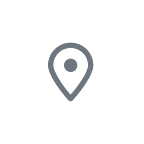Search results
Disk cleanup in Windows. Windows 11 Windows 10. To delete temporary files: In the search box on the taskbar, type disk cleanup, and select Disk Cleanup from the list of results. Select the drive you want to clean up, and then select OK. Under Files to delete, select the file types to get rid of.
Free up drive space in Windows. If your PC is running low on free space, you might not be able to install important Windows updates, and your PC’s performance may be affected. Here are some ways to free up space so you can keep your PC up to date and running smoothly.
Uninstall from the Start menu. Select Start > All apps and search for the app in the list shown. Press and hold (or right-click) on the app, then select Uninstall. Uninstall in Settings. Select Start > Settings > Apps > Apps & features . Find the app you want to remove, select More > Uninstall.
To keep your Surface looking and working great, use a soft lint-free cloth (microfiber cloths work great) dampened with a little bit of mild soap and water, or screen wipes. Clean every 3-6 months or whenever needed.
If your Windows device is running low on storage, here are a few ways to free up some drive space. Select Start > Settings > System > Storage . Turn on Storage Sense to have Windows delete unnecessary files automatically. Select Start > Settings > System > Storage > Cleanup recommendations .
Cleaning out your PC on a regular basis frees up drive space and helps it run better. One of the easiest ways to clean up files you no longer need is by using Disk Cleanup. Open Disk Cleanup by clicking the Start button . In the search box, type Disk Cleanup, and then, in the list of results, select Disk Cleanup.
Defragment your Windows 10 PC. Windows 10. Optimizing your drives can help your PC run smoother and boot up faster. To optimize them: Select the search bar on the taskbar and enter defrag. Select Defragment and Optimize Drives. Select the disk drive you want to optimize. Select the Optimize button.
Disk cleanup in Windows. Windows 11 Windows 10. To delete temporary files: In the search box on the taskbar, type disk cleanup, and select Disk Cleanup from the list of results. Select the drive you want to clean up, and then select OK. Under Files to delete, select the file types to get rid of.
Clean your mouse. Dampen a lint-free cloth or cotton swab with mild soap and water and gently wipe the outer surface of the mouse, the wheel, and the optical sensor. For light-colored mice, we recommend cleaning with the isopropyl alcohol (IPA) solution as needed.
Windows will take a few moments to clean up your files, and then you'll see a message indicating how much disk space has been freed up. If your system doesn't have Storage Sense, you can use the Disk Cleanup tool to delete temporary files and system files from your device.
Learn how to view, manage, and delete cookies in Microsoft Edge.