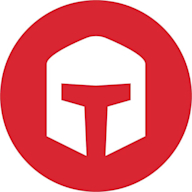Search results
Steps to File a Tax Return
- 1. Gather your paperwork such as W-2 from all your employers.
- 2. Choose your filing status.
- 3. Decide how you want to file your (Click on any of the software options below).
- 4. Determine if you are taking the standard deduction or itemized deductions.
- 5. Hope you don’t owe money but if you do, learn how to make a tax payment.
Tax Preparation ServicesFrom there, the video upload screen will appear. Enter video details such as the title, description and tags. Select Submit for review. In the next screen, select Confirm. Your video should appear in your Video library a few minutes after submitting. It takes about 24-48 hours for our systems to review a video. In some cases, it could take longer.
We’ll evaluate your submissions and publish your approved content to your portfolio. Click on the links to learn more about our review process and technical requirements for footage. Step 1: Upload your content. Uploading videos via the website is as simple as dragging your files onto the Upload page. You may also upload videos via FTPS.
- Create A Project
- Set Up Review Steps and Invite Reviewers
- Upload Videos and Set Due Dates
- Collect Feedback from Reviewers
- Collaborate Until You Get Approval
- Repeat For Remaining Review Steps
- Three Types of Video Reviews to Boost Your Marketing Efforts
- Your Video Review and Approval Questions, Answered
- Final Thoughts
In Filestage, a project acts as a dashboard for your whole video review and approval process. You can create a project in one click, then you can name it and add it to a folder to help you stay organized. (You could have different folders for each client or department, for example.) Once you’ve created your project, you can invite teammates as coll...
Now that your project is up and running, it’s time to invite the people you want to review your videos. In Filestage, this starts with review steps. You can plan out your approval process by creating review steps for different stakeholder groups. Then you can invite your reviewers upfront so they have instant access to every new file or version. An...
You’ve created a project and set up a video review and approval process that your whole team can access. Now it’s time to share your videos. There’s no length limit or resolution restriction in Filestage. So you can upload anything from a 10-second Instagram Reel to a one-hour documentary. And your reviewers can watch it all in their browser withou...
Lights – you’ve set up your review steps. Camera – you’ve uploaded your content and set your due dates. Action – time to get some feedback! With Filestage, video reviews are easy and save your team a tonne of time. Simply hit play to start watching the video, then click on the video to add a comment. This will create a marker and timestamp automati...
This is where Filestage’s video reviews really comes into its own. You’ve got feedback on v1 of all your videos. And if you were using email, this would be the point at which everything descends into email chain chaos. Not anymore! Here are three ways Filestage helps with video collaboration: 1. To-do lists – the comment sidebar doubles as a to-do ...
Once you get approval in the first review step, you can move on to step two, then step three, and so on. This makes it crystal clear where you are in the video review and approval process at any given time. To start the process in the next step, simply click “Start review”. This will automatically share the latest version of your video with the rev...
While there are some common steps you should take as a part of any video review, it’s also important to keep the specifics of each channel and the purpose of each video in mind. To help you master all types of video reviews, we’ve put together a list of the fhree most common types of video reviews and their characteristics. Here are the top fhree m...
What is a video review?
A video review is a round of feedback on a video file where stakeholders suggest changes to make the content stronger or more accurate and compliant. When kicking off a video project, it’s good practice to agree on a set number of online video reviews upfront. This encourages stakeholders to give clear and helpful feedback and avoids the risk of overservicing for agencies or video production companies.
What is a video review and approval process?
A video review and approval process is a series of steps a video file needs to go through before it can be published. For example, a video may need to be signed off by a creative director, marketing manager, and legal specialist before it’s ready to go live.
How do you review a video?
You can review a video using a markup toollike Filestage by uploading it to your project and sharing a review link with your stakeholders. They’ll be able to watch the video in their browser and click on it to add comments and annotations. When they’re done, they can either “Request changes” or “Approve” it – it’s as simple as that!
I hope this paints a clear picture of how you can run your video review process online, without those pesky email chains. If you’re interested in giving Filestage a try with your team, you canrequest a trial here.
People also ask
How many videos can I upload at a time?
How do I review a video?
What if my uploaded videos are still processing?
How long does a project review take?
Jul 14, 2016 · If any changes need to be made in order for your project to launch, the review process could take up to a few business days. Outcome 2. If your project is good to go after the automated check, you’ll go through the flow below. You’ll have the option to submit your project to our team for feedback or to launch whenever you’re ready.
To submit a peer reviewed assignment: Open the course you want to submit an assignment for. Click the Grades tab. Choose the assignment you want to submit work for. Read the instructions, then click My submission to submit your assignment. To save a draft of your assignment, click Save draft. To see what your saved assignment will look like ...
Submit your course. Once you have completed all the requirements for your course, click the Submit for Review icon on the left hand side of the course management page. If you have not yet completed the identify verification process (required by all instructors), you will be prompted to do so at this time. When you submit your course into the ...
Jul 13, 2022 · READS. YouTube demystifies the community guidelines appeal process in a new video answering commonly asked questions from creators. A product manager at YouTube clears up misunderstandings about ...